If you're an Android app developer or an aspiring one, you've undoubtedly heard about the Android Activity Lifecycle. This concept is like the heartbeat of your Android app, dictating how it behaves throughout its lifetime. In this comprehensive guide, we'll take you through the Android Activity Lifecycle, demystify its intricacies, and equip you with the knowledge to make your apps shine.
Understanding the Android Activity Lifecycle
The Android Activity Lifecycle is a crucial aspect of Android app development. It's all about understanding the states or phases an activity goes through, from its birth to its inevitable destruction. Each stage offers an opportunity to execute specific code and manage various aspects of your application.
Invest your Time to learn Computer Skills @ CompEduBox - Computer Course android app
The Key Lifecycle States/Methods
onCreate():
This method is the first to be called when an activity is created. It's like setting up the stage for your app. Here, you initialize essential components and set the user interface.
onStart():
When your activity becomes visible but isn't yet fully interactive, the onStart() method is invoked. It's the perfect place for preparing your activity for user interactions.
onResume():
This method is called just before the activity comes to the foreground. It's the moment to start animations, audio playback, or any other interactive features.
onPause():
If your activity is about to lose focus but still remains visible, onPause() is called. Here, you halt or pause operations that shouldn't continue when the activity is not in the foreground.
onStop():
When your activity is no longer visible to the user, onStop() is invoked. It's an excellent opportunity to release resources that are no longer needed.
onRestart():
The onRestart() method is called when the activity is being restarted from the stopped state, without creating it anew. It's an excellent place to refresh your UI or data.
onDestroy():
This is the final call, indicating the activity's imminent destruction. It's essential for cleaning up resources, closing connections, and ensuring a graceful exit.
Android Activity Lifecycle Example:
File Name: activity_main.xml
<?xml version="1.0" encoding="utf-8"?>
<android.support.constraint.ConstraintLayout xmlns:android="http://schemas.android.com/apk/res/android"
xmlns:app="http://schemas.android.com/apk/res-auto"
xmlns:tools="http://schemas.android.com/tools"
android:layout_width="match_parent"
android:layout_height="match_parent"
tools:context="example.computerbitsdaily.com.activitylifecycle.MainActivity">
<TextView
android:layout_width="wrap_content"
android:layout_height="wrap_content"
android:text="Android Activity Life Cycle"
app:layout_constraintBottom_toBottomOf="parent"
app:layout_constraintLeft_toLeftOf="parent"
app:layout_constraintRight_toRightOf="parent"
app:layout_constraintTop_toTopOf="parent" />
</android.support.constraint.ConstraintLayout>
File Name : MainActivity.java
package example.computerbitsdaily.com.activitylifecycle;
import android.app.Activity;
import android.os.Bundle;
import android.util.Log;
public class MainActivity extends Activity {
@Override
protected void onCreate(Bundle savedInstanceState) {
super.onCreate(savedInstanceState);
setContentView(R.layout.activity_main);
Toast toast = Toast.makeText(getApplicationContext(), "onCreate Called", Toast.LENGTH_LONG).show();
}
@Override
protected void onStart() {
super.onStart();
Toast toast = Toast.makeText(getApplicationContext(), "onStart Called", Toast.LENGTH_LONG).show();
}
@Override
protected void onResume() {
super.onResume();
Toast toast = Toast.makeText(getApplicationContext(), "onResume Called", Toast.LENGTH_LONG).show();
}
@Override
protected void onPause() {
super.onPause();
Toast toast = Toast.makeText(getApplicationContext(), "onPause Called", Toast.LENGTH_LONG).show();
}
@Override
protected void onStop() {
super.onStop();
Toast toast = Toast.makeText(getApplicationContext(), "onStop Called", Toast.LENGTH_LONG).show();
}
@Override
protected void onRestart() {
super.onRestart();
Toast toast = Toast.makeText(getApplicationContext(), "onRestart Called", Toast.LENGTH_LONG).show();
}
@Override
protected void onDestroy() {
super.onDestroy();
Toast toast = Toast.makeText(getApplicationContext(), "onRestart Called", Toast.LENGTH_LONG).show();
}
}
Invest your Time to learn Computer Skills @ CompEduBox - Computer Course android app
The onCreate() and onDestroy() methods are called only once throughout the activity lifecycle.
Let's trigger different states of an Android activity:
To trigger different states of an Android activity, you can perform various actions and navigate within an app. Here's how you can get an activity into different states:
Create the Activity (onCreate): Launch the app by tapping its icon on the device's home screen, and the onCreate() method will be called as the activity is created.
Start the Activity (onStart): After the app is launched, navigate to the activity by tapping on a specific screen or option. This will call the onStart() method as the activity becomes visible.
Bring Activity to Foreground (onResume): To bring the activity to the foreground or to interact with it directly, simply tap on it from the app's navigation or task switcher. This will call onResume().
Put Activity in the Background (onPause): To move to another activity within the app or switch to a different app, press the Home button or use the app switcher. This action will call onPause() on the current activity.
Navigate Back to the Activity (onRestart): To return to the activity that's been paused, you can navigate back to it by switching apps or selecting it from the task switcher. This will call onRestart() before onStart() and onResume() are called again.
Close or Exit the Activity (onDestroy): To close or exit the activity, you can use the app's navigation or the device's back button. This will call the onDestroy() method as the activity is destroyed.
These actions and navigation steps simulate the typical user interactions and will trigger the corresponding activity states as part of the Android Activity Lifecycle. This is crucial for managing the app's behavior and resources effectively.
Multiple-choice questions (MCQs) along with their answers:
What is the Android Activity Lifecycle?
a) A core feature of Android apps
b) A comprehensive guide for users
c) The heartbeat of an Android app
d) A mobile game development framework
Answer: c) The heartbeat of an Android app
Which method is called when an activity is first created in Android?
a) onStart()
b) onResume()
c) onCreate()
d) onStop()
Answer: c) onCreate()
When does the onPause() method get called in the Android Activity Lifecycle?
a) When the activity is in the foreground
b) When the activity is destroyed
c) When the activity is about to lose focus but remains visible
d) When the app is launched
Answer: c) When the activity is about to lose focus but remains visible
Which Android Activity Lifecycle method is used to refresh the UI or data when an activity is being restarted from the stopped state?
a) onRestart()
b) onStart()
c) onResume()
d) onDestroy()
Answer: a) onRestart()
What action can trigger the onDestroy() method in the Android Activity Lifecycle?
a) Navigating to another activity within the app
b) Relaunching the app
c) Tapping the app's icon on the device's home screen
d) Switching to a different app
Answer: d) Switching to a different app
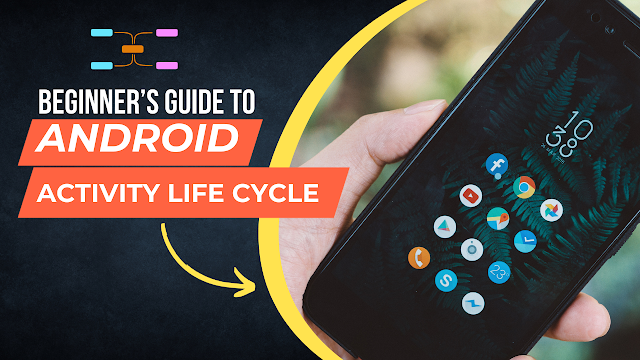
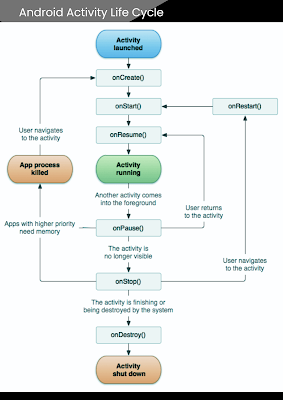



0 Comments