Do you like to take another step in Microsoft Excel toward excellence? Then, follow this post and practice Excel shortcuts.
The number of different excel keyboard shortcuts, to help you work a little quicker and more effectively. I have put, all the best Excel shortcuts list for you. These Excel shortcuts key are sure to help you to save time, no matter whatever you work on excel. Get in the habit of using them, and your mouse is about to start collecting dust!
What is the shortcut key?It's a combination of keys from the keyboard for any task, like copying, pasting, cut, etc... Here is the more then this shortcuts, So practice one by one.
How do I use the shortcut key in excel?
Suppose we have to copy some text or file. The shortcut key is "Ctrl + c".
To do so, you need to select the file, which you want to copy and then press and hold "Ctrl key" and press ‘c’ character from the keyboard, and the file is copied.
Let's start with opening Microsoft Excel.
-) To open Microsoft Excel using Run dialogue follow simple steps. (There are many other ways to do this, but we are talking about keyboard So, let’s do with keyboard)Step 1. Windows key + R (this shortcut will open Run dialogue)
Step 2. Write “excel.exe” or just “excel” in textbox as shown in image and press enter key. And Microsoft Excel will appear 😊
-) To open Microsoft Excel using command prompt.
Step 1. Open command Prompt
To Open Command Prompt open run dialog box following above steps. And type “cmd” in Run dialogue box. It will open command prompt.
Step 2. Then type “start excel” without quotation mark in command prompt as shown in image. And
Microsoft Excel will be started.
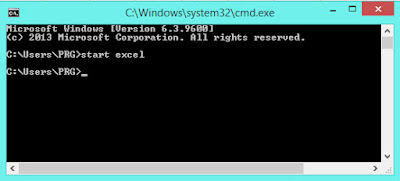
Keyboard shortcuts key in Excel - Practice it
1. To Edit selected cell: F2 function key will do this task for you.F2
2. To open Format Cell dialog box: You can format numbers in cells for things like currency, percentages, decimals, dates, phone numbers, or social security numbers. Press following key combination.
Ctrl + 1(One)
3. Repeat the last edit: This will repeat your last action/Edit. For example, if you just insert new row and want to insert other row again just press F4, and will insert row (the last action you performed). Surely save your time.
F4
4. Select the Entire Column (Very useful) : To do so, Select any cell of desired column to highlight that particular column and press Ctrl + spacebar.
Ctrl + Spacebar
5. Select the Entire Row: To do so, select any cell of desired row to highlight that particular row and press Shift + Space.
Shift + Space
6. To Hide a Column: Select the cell of desired column to hide that particular column and press following combination.
Ctrl + 0
Ctrl + 0
Excellence is to do a common thing in an uncommon way.” - Booker T. Washington.
7. To Hide a Row: Select the cell of desired row to hide that particular row and press following combination.
Ctrl + 9
Ctrl + 9
8. To unhide hidden Row : Select the upper and bottom row of hidden row, and make sure hidden row is between selection, then press
Ctrl + shift + 9
9. Unhide all columns: Press Ctrl + a to select everything. And Use the following shortcut
ALT + h + o + u + l
ALT + h + o + u + l
10. To enter a New Line in a Cell:
Alt + Enter
Alt + Enter
11. Hit below keys to Show Formulas throughout the spreadsheet and to Hide Formulas them, press same hotkey combination again.
Ctrl + ~
12. To create New chart of selected data:
F11
F11
13. Access the ribbon for formulas: Pressing following key will show keyTips which will help you navigate the ribbons using keyboard. For example, after Pressing alt key keytips(small character) will appear, if you want to navigate to Layout tab then just press p(shown keytips character) on Page Page Layout tab.
Alt
14. To add a new worksheet:
Shift + F11
Alt + Shift + F1
15. To Close a workbook:
Ctrl + W
Ctrl + W
16. To Open a workbook:
Ctrl + O
17. To Save a workbook:
Ctrl + s
18. To Paste
Ctrl + V
19. Undo:
Ctrl + Z
20. To Remove selected cell’s contents:
Delete key
21. Automatically SUM() selected row/column’s cells value: If no row or column cells have been selected/highlighted then excel will determine which data it wants to sum up.
ALT + =
22. To expands or collapses the formula bar:
23.To insert Hyperlink: First, you need to select where you want a hyperlink to appear.
Ctrl + k
Ctrl + k
24. Applies border to selected cells:
Ctrl + Shift + &
Ctrl + Shift + &
25. This shortcut removes the outline border of a cell:
Ctrl + Shift + _ (Underscore)
26. To Bold/Unblod a cell or text:
Ctrl + b
27. Italicize or un-italicize a cell or text:
Ctrl + i
Ctrl + i
28. To underline or un-underline a cell or text:
Ctrl + u
29. To apply Number Style to selected cell of column:
Ctrl + Shift + !
Ctrl + Shift + !
30. To look through a formula and select all cells referenced by formulas in the selection.
Ctrl + [
31. Insert actual date in active cell:
Ctrl + ; (Semi colon)
Ctrl + ; (Semi colon)
32. Insert actual time in active cell:
Ctrl + : (Colon)
Ctrl + : (Colon)
33. Copy equation or data from above cell :
Ctrl + d
34. What is the shortcut key to search in excel ?
Ctrl + d
34. What is the shortcut key to search in excel ?
To Search any pattern/phrases in worksheet:
Ctrl + f
Ctrl + f
35. Replace in worksheet
Ctrl + h
36. To switch back and forth between different worksheets in the same workbook:
Control + PgDn -To move from right to left
Control + PgUp -To move from left to right
37. Expand or collapse ribbon:
Ctrl + F1
38. Display the Paste Special dialog box
Ctrl + Alt + v
39. What is Ctrl + n in Excel?
To create new workbook in excel Ctrl + n (Alternatively referred to as Ctrl N) key combination is used.
40. What is a Short cut key to quit Microsoft excel?
Alt + F4
Let's Face the Challenge ! - Quiz on Microsoft Excel keyboard shortcuts
Let's Play Quiz!
Click here to start
Click here to start
Hopefully, you've discovered a few new excel shortcuts, that will help you, to easier your work and save time and money. Yes, money because time is money. Keep learning 😊

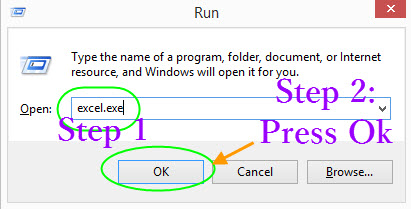



0 Comments