There are several situations in Excel where we face the big question: how do I delete duplicates in Excel? Duplicates in excel are so easy to delete, so go through this quick step - by - step example, and learn to identify and remove duplicate data in excel.
The list of content, to remove duplicate data in excel – Read till the end
> How to Identify the duplicate Data in excel Sheet?
> First Way to find and remove duplicate in excel using dedicated command.
> Second Way to find and remove duplicate data in excel using Advanced Filter in excel.
> Third Way to find and remove duplicate in excel with the help of Power Query editor.
Duplicate vales are repeated data or value in excel sheet. Duplicate data often makes records, much more difficult to understand. Let's learn how to identify the duplicate data and delete the data in excel with easy examples.
How to Find duplicate data in excel ?
- Select the cells range you want to find the duplicate values. We select the column with a Name header in this example as seen in the image.
- Click Home Tab -> Conditional Formatting > Highlight Cells Rules > Duplicate Values.
- In Duplicate Value Dialogue Box select Duplicate to highlight duplicate value and to highlight Unique value select Unique.
Now is the time to remove / delete duplicate value from excel data set:
First way: Using dedicated command to remove data in excel.
Select data range in excel data set to remove duplicate values.
Step 2:
Click Data in Menu bar
Step 3:
Go to Data tool section and Click Remove Duplicates.
Step 4:
Remove Duplicates window will appear. In this window if the data contains column headers in the first row, then check it. Then the first row of data will be excluded when finding and removing duplicate values.
Step 5:
Now, select columns to remove duplicates in Remove Duplicates window. There are Select All and Unselect All buttons to select all or none columns to remove duplicate values.
Step 6:
Excel will delete all duplicate values when pressing the Ok button in the Remove Duplicates window, and will provide a summary count of how many values have been removed and how many values remain. See in Image below.
Second way: One more awesome Excel feature to easily remove duplicate values. To do so, Use Advanced Filter in excel.
Select data (cell range) to remove duplicate value in excel sheet.
Step 2:
Click on Data tab in menu bar.
Step 3:
Click on Advanced Filter command. This will Open up Advance Filter Window.
Step 4:
Check unique records in Advance Filter Window and Press OK. It will remove duplicate data from selected data range in excel. It will actually hide duplicate values.
Third Way: The another excel feature to Find and Remove Duplicate Values in excel with Power Query editor.
Step 1:Select data to remove duplicate value in excel sheet.
Step 2:
Click on Data tab in menu bar.
Choose a From Table/Range query.
Step 4:
Create Table window will appear. Press OK and it will open Power Query Editor.
Step 5:
In Power Query Editor. Right Click on any column header and click Remove duplicate. It will remove all duplicate from selected column. Hold CTRL to select multiple columns. Check Image below for more clarification.
That's all for today, I hope You find some new way to find and remove duplicate in excel with easy way. Use any method of above, whenever you need to do so. Thank You for reading and Learning with Computer Bits Daily. Click here to install free android app for computer learning


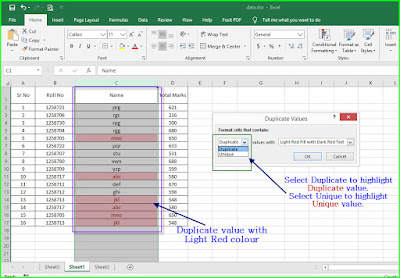
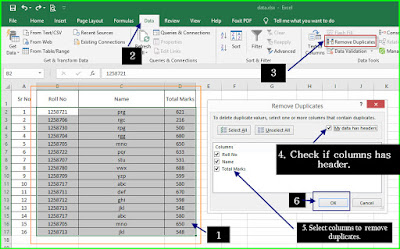

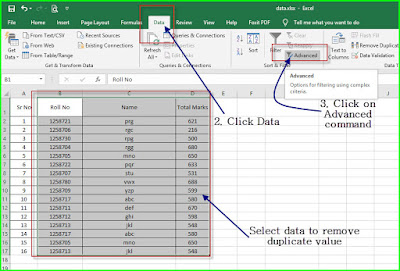

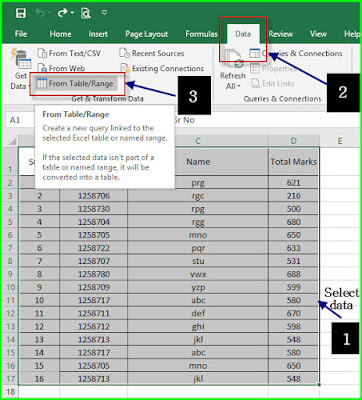
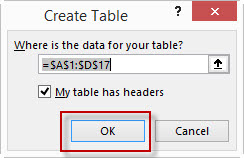
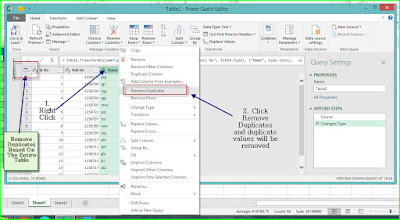



0 Comments